Why this guide
People search for “embed video in Thinkific”, “embed YouTube video in Thinkific”, and “embed Vimeo video in Thinkific.” This guide shows the fastest way to do all three, then adds a secure path with VdoCipher if you need DRM encryption and protection from piracy.
You will learn
- The quickest YouTube and Vimeo methods that work in Thinkific
- How to paste any player with Code View or a Video icon embed
- A secure VdoCipher method with DRM, domain restriction, and watermark
- FAQs that match real search intent
Method A (Recommended) – Embed VdoCipher Video in Thinkific
Quick Answer – To embed a VdoCipher video in Thinkific, generate a secure embed in VdoCipher, copy the iframe, then paste it into a Thinkific Text lesson using Code View or a Multimedia lesson. Save and preview.
Prerequisites
- A Thinkific course with a lesson ready to edit
- A VdoCipher account with your video uploaded or imported
Step 1 – Generate a secure embed in VdoCipher
- Open your video in the VdoCipher dashboard
- Click Embed → Quick Embed
- Set Expiry if you want time-limited playback
- Set Domain restriction to your Thinkific domain
- (Optional) Add Dynamic watermark → Adjust color, size, opacity
- Click Generate embed code and copy the iframe
Step 2 – Paste the embed in Thinkific
Option A – Text lesson with Code View
In Thinkific, open your course and select the target lesson
- Choose Text lesson
- Click Code View in the editor
- Paste the iframe code from VdoCipher
- Save and Preview
Option B – Multimedia lesson
- Click on video icon
- Paste the embed code
- Save and Preview
Why creators choose VdoCipher for Thinkific
- DRM encryption blocks video downloads
- Dynamic user watermark to prevent screen recording and leaks
- Fine-grained controls: domain restriction, IP, and Geo-restriction
- Custom video player customization, chapters, Auto subtitles, Advance analytics, piracy blocker
- Adaptive bitrate streaming: automatically adjusts quality to each viewer’s connection.
Find out how over 3000+ customers in over 120+ countries use Vdocipher’s custom video player to ensure branding and secure playback.
Method B: Embed YouTube video in Thinkific
Steps
- In YouTube, click Share, then Embed or copy the video URL.
- In Thinkific, add a Multimedia lesson.
- Paste the YouTube embed code or URL.
- Click Save and Preview in the Course Player.
Pros – Free, quick, large reach, captions available.
Cons – No DRM encryption, easily downloadable, screen capture is common, no custom video player, no branding.
Method C – Embed Vimeo video in Thinkific
Vimeo gives nicer branding controls than YouTube and cleaner embeds.
Steps
- In Vimeo, click Share. Copy the video link or copy the embed code.
- In Thinkific, add a Multimedia lesson.
- Paste the Vimeo player link or embed.
- Save and Preview.
Pros – Cleaner player, privacy tools, custom player (in paid plans)
Cons – Basic Security, No dynamic watermarking, Basic analytics.
Protect paid lessons without changing your workflow. Paste one VdoCipher embed to block easy downloads, deter screen capture, show dynamic watermarks, and stream adaptively with subtitles, chapters, and branding.
YouTube vs Vimeo vs VdoCipher: Feature Comparison
| Feature | YouTube | Vimeo | VdoCipher |
|---|---|---|---|
| Cost | Free | Paid tiers | Paid (Free 30 Days Trial) |
| DRM encryption | No | Basic Security | Google Widevine, Apple Fairplay |
| Dynamic watermark | No | No | Yes, user specific |
| Download blocking | Limited | Disable downloads only | DRM encryption blocks downloads |
| Screen capture deterrence | No | No | Yes, web and apps |
| Domain restriction | No | Yes on paid plans | Yes, built in |
| Branding control | No | Yes (In paid plans) | Customisable Video Player |
| Auto Subtitles | Yes | Yes | Yes |
| Analytics | Basic | Strong | Advanced account and per-video |
| Best for | Free or public content | Branded public or basic courses | Paid courses, anti-piracy |
Short take: YouTube is free, Vimeo is polished, VdoCipher is secure.
FAQs
How do I embed a video in Thinkific?
Click on video icon and paste the player link or embed code. Or switch to Code View, and paste the embed code.
How do I embed a YouTube video in Thinkific?
Copy the embed code → Paste the embed code. Or switch to Code View, and paste the embed code.
How do I embed a VdoCipher video in Thinkific?
In VdoCipher, open Embed → Quick Embed, set options, generate the iframe. In Thinkific, use a Text lesson, switch to Code View, paste the iframe, then save and preview.
How do I embed a Vimeo video in Thinkific?
Create a Multimedia lesson. Paste the https:// player.vimeo.com/video/… URL or the embed code. Save and preview.
Protect Your Thinkific Course From Piracy
Protect premium course with DRM encryption, dynamic watermarking, and domain restriction. Add secure video to Thinkific in minutes.


Leading Growth at VdoCipher. I love building connections that help businesses grow and protect their revenue. Outside of work, I’m always exploring new technology and startups.
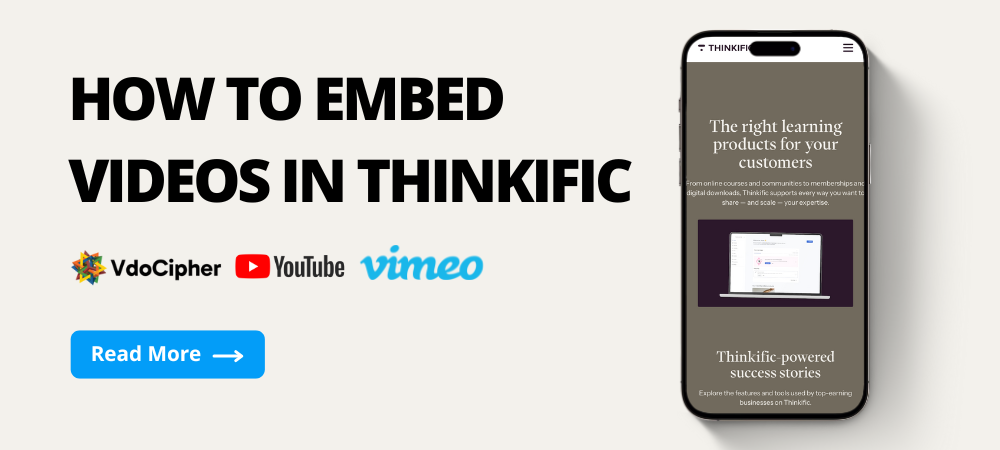
Leave a Reply