Live streaming has become a powerful way to connect with audiences in real time, from online classes and church services to virtual events and gaming streams. Having the right live streaming tools can make all the difference in your stream’s quality and engagement.
In this ultimate list, we’ll explore over 100 live streaming tools. Whether you’re an online educator, event organizer, church streamer, or a general content creator, you’ll find software, platforms, hardware, and streaming services to suit your needs.
Without further ado, let’s dive in and discover the best live streaming tools to elevate your broadcasts.
Live Streaming Tools: Software
Live streaming software, also known as encoders, lets you capture video/audio, mix different sources, add graphics, and broadcast to streaming platforms. Many of these tools are used to produce professional looking streams right from your computer. Below are some popular software tools for live streaming, each with its own features and use cases,
1. OBS Studio
A free, open-source software for broadcasting and recording. OBS is extremely popular for its flexibility, you can set up multiple scenes, mix video/audio sources, and stream to platforms like YouTube, Twitch, Facebook or to your own website. It’s available on Windows, Mac, and Linux.
OBS Studio is ideal for creators who want full control and don’t mind a learning curve, and it’s completely free (no watermark or limits).
2. Streamlabs Desktop (Streamlabs OBS)
A free streaming app based on OBS, with an easier setup and built-in features for gamers and creators. Streamlabs Desktop offers customizable stream overlays, alerts for new followers or donations, and an integrated chat window.
Streamlabs is great for Twitch or YouTube streamers who want an all-in-one solution. The core software is free, but also offers a Prime subscription for premium themes and multi streaming capabilities.
3. XSplit Broadcaster
A user-friendly live streaming and video mixing software for Windows. XSplit Broadcaster has a drag-and-drop interface to arrange your webcams, gameplay, images, and more into scenes.
XSplit supports plugins and custom transitions, making it popular for business presentations and gameplay streams. XSplit has a free version, with some feature limitations and a small watermark. And paid licenses for full HD streaming and advanced features.
4. vMix
A professional live production software for Windows that’s packed with advanced features. vMix allows you to mix multiple camera feeds, play video clips, add lower-thirds and titles, and even bring in remote guests. It’s highly optimized for performance, so you can do complex broadcasts, like multi-camera events or sports streams with minimal latency.
vMix is a paid software, with a free 60-day trial, available in editions ranging from Basic (limited resolution) up to Pro (supports 4K, unlimited inputs, etc.). It’s a top choice for event organizers and churches that want TV-quality production on a PC.
5. Wirecast
A professional live streaming software by Telestream, available for Mac and Windows. Wirecast provides an intuitive studio interface to switch between sources, add graphics, and stream or record in high quality. It supports advanced production features like multi-channel audio, ISO recording of individual inputs, and NDI network sources.
Wirecast is a paid tool, with a one-time license cost, mainly used by businesses, schools, and organizations that require a robust and reliable streaming solution with support.
6. Ecamm Live
A powerful live streaming app for Mac users. Ecamm Live is known for its easy integration with Facebook Live, YouTube, LinkedIn, and more. It offers features like picture-in-picture, screen sharing and support for Skype/Zoom integration to add guests.
Ecamm Live has a clean, friendly interface and is especially popular among webinar hosts and content creators on Mac. It requires a subscription (with different tiers), but provides a polished streaming experience tailored to macOS.
7. StreamYard
A browser-based live streaming studio that requires no download. StreamYard allows you to host live shows with guests by simply sending them a link. It will capture their webcam and audio through the browser. You can brand your stream with logos, banners, and on-screen comments, and then broadcast directly to platforms like Facebook, YouTube, or LinkedIn.
Streamyard is very user-friendly, making it a go-to tool for talk shows, interviews, and church live streaming services where multiple participants are involved remotely. StreamYard has a free plan and paid plans for higher quality and more branding control.
8. Restream Studio
An in-browser live studio provided by Restream. Like StreamYard, Restream Studio lets you produce a stream with guests, overlays, and backgrounds from your web browser.
The key advantage is its integration with Restream.io’s multistreaming service. You can go live on multiple platforms at once (Facebook, YouTube, Twitch and more) with one click. This is great for maximizing your reach. Restream Studio offers a free tier and higher tiers that unlock full HD streaming and more customization.
9. Lightstream
A cloud-based live streaming studio known for its simplicity and console integration. Lightstream runs in a web browser and is especially useful for console gamers or creators who want to add overlays without a capture card, it can pull your Twitch or Mixer feed and let you add alerts/graphics on top in the cloud. It also has an IRL plan for mobile streamers to add overlays to their streams.
Lightstream offers a free trial and then subscription plans. It’s a handy option if you have a less powerful computer or want to stream directly from a console with a personalized layout.
10. Prism Live Studio
A free live streaming app available on both PC and mobile (iOS/Android). Prism Live Studio lets you mix your camera feed with media, add text and stickers, and stream out to platforms. The mobile version is great for IRL streaming or vlogging with filters and effects on the go.
Prism is popular among creators who want an easy, stylish way to go live without complex setup, and since it’s free, it’s a good starting point for beginners as well as a convenient tool for mobile live broadcasts.
11. ManyCam
A live video switching and webcam effects software. ManyCam allows you to use your webcam in creative ways. You can switch between multiple camera angles, add funny face filters, put yourself in virtual backgrounds, or display on-screen titles. It integrates as a virtual webcam, meaning you can use it in Zoom, Skype, or any streaming software to enhance your video.
Online educators often use ManyCam to make virtual classes more engaging (e.g., showing slides on one part of the screen and webcam feed on another). It also has a free version (watermarked) and paid tiers with more features and HD output.
12. Melon
A web-based live streaming studio similar to StreamYard, created by Streamlabs. Melon is designed for simplicity. You can start a stream in 5 clicks. It supports inviting guests, screen sharing, and displaying alerts for donations or new followers.
Melon is useful for talk shows, podcasts, or simple community streams. It has a free plan (with basic features and watermark) and paid plans that remove the watermark and enable full HD streaming. This tool is handy if you want the ease of a browser tool backed by the Streamlabs brand.
13. Be.Live
A browser-based streaming platform focusing on interview-style and talk show streams. Be.Live lets you easily bring in guests, show viewer comments on screen, and brand your stream with custom frames and lower thirds.
Be.live is particularly popular for Facebook Live shows and webinars where audience interaction is key. Be.Live is a paid service (after a free trial), targeting professionals and marketers who host regular live shows and want a polished, interactive feel without needing technical software.
14. Stage Ten
A cloud live production studio that offers more advanced control for live shows. With Stage Ten, you can have multiple remote guests, create scene layouts, and even integrate web elements into your broadcast. It’s aimed at those who want something more robust than the basic browser studios, approaching a TV studio experience online.
Stage Ten has free and paid plans; the free version supports a limited number of guests and destinations, while paid plans allow more production complexity. It’s useful for event organizers or content creators who run multi-guest productions, like panel discussions or live shopping events.
15. Riverside.fm
Primarily known as a high-quality recording platform for podcasts and interviews, Riverside.fm also supports live streaming. It records each participant locally in high resolution and can live stream the conversation to platforms like YouTube or Facebook.
Riverside is great for talk show style streams, virtual panel discussions, or any scenario where you want a high-quality recording while also broadcasting live. It’s a web-based tool and requires a subscription. Educators and podcasters appreciate that it ensures a backup recording of the session in case anything goes wrong with the stream.
16. MimoLive
A live production software for Mac (formerly Boinx TV). MimoLive provides a studio-like environment to mix camera feeds, add graphics, pull in social media comments, and even do live screen capture of connected iPhones or iPads. It’s used in various settings from schools broadcasting morning news to live podcasts and conferences.
MimoLive supports streaming out to multiple services or recording. It is a paid software and appeals to Mac users who need an equivalent to what vMix or Wirecast offer on Windows.
17. Twitch Studio
Twitch’s own streaming application designed for new streamers on the Twitch platform. Twitch Studio is free and provides an easy setup wizard. It auto-detects your mic, webcam, and desktop audio and helps you choose a stream layout from pre-made templates. While not as feature-rich as OBS, it simplifies the process for beginners, especially gamers to go live on Twitch with overlays, alerts, and chat integration out of the box.
If you plan to stream only on Twitch and want the least complicated path, Twitch Studio is a helpful starting tool.
18. NVIDIA ShadowPlay (GeForce Experience)
An easy streaming and recording option built into NVIDIA graphics cards. ShadowPlay allows PC gamers with NVIDIA GPUs to quickly start streaming their gameplay to platforms like Twitch or YouTube without needing additional software. You can toggle an overlay in-game to start broadcasting, and it will capture your game, microphone, and even a webcam overlay if desired.
ShadowPlay is not as customizable as OBS or XSplit, but it’s very convenient for gamers who want a lightweight solution. It’s free for users with supported NVIDIA hardware.
19. Zoom (for Webinars & Classes)
Zoom is primarily a video conferencing tool, but it’s worth mentioning for live streaming in contexts like online classes, church meetings, and business webinars. Many educators and organizers use Zoom to conduct live sessions with interactive audiences. You can have multiple participants on screen, share your screen or slides, and even stream the Zoom session to YouTube or Facebook Live for a wider audience.
Zoom offers a free plan for basic use (up to 100 participants, 40-minute limit on group meetings and paid plans for extended features and larger events). It’s an accessible option for live communications when real-time interaction is needed, and it’s user-friendly for guests who just click a link to join.
20. Polypop Live
An innovative live streaming software that combines broadcasting with 3D graphics and interactive elements. Polypop Live allows you to create real-time animated scenes and effects that react to your audience (chat messages could trigger animations). It merges game engine tech with streaming, making your stream look more like an interactive game or dynamic show.
Polypop Live is free to use and is great for creators who want eye-catching visuals or unique engagement. It might have a learning curve to design 3D scenes, but it can produce very unique stream presentations.
21. Meld Studio
A newer entry in streaming software aimed at simplifying the streaming experience. Meld Studio is a free application that prides itself on being beginner-friendly while still offering powerful features. It provides easy scene setup, built-in support for alerts/notifications, and an intuitive interface so you can go live without being an OBS expert.
Meld Studio also supports recording and multistreaming. It’s a promising option for creators who find OBS overwhelming but want more control than a basic web-based tool. As of 2025, it’s gaining attention as an OBS alternative that’s easier to learn.
22. Zencastr Live
Originally built for podcasting, Zencastr now supports studio-quality live streaming. You can invite remote guests via browser, stream in HD, and simultaneously record locally at high fidelity. Its clean interface and automatic post-production make it ideal for interviews, webinars, and live coaching sessions. Zencastr is popular among podcasters and educators who want professional-grade audio/video and don’t want to deal with technical setup. It is free for basic use; paid plans unlock live streaming and advanced production.
Explore More ✅
With VdoCipher You Can Stream Your Content Live in 5 Minutes
VdoCipher can help you stream your content live to your users. You can also engage with your audience with the chat feature.
That’s a wrap for all popular live streaming softwares out there. Now let’s talk about top live streaming platforms. Live streaming platforms are the services or sites where your audience watches your stream. These platforms often have their own communities and features, like live chat, subscriptions, polls, quizzes, and donations. Choosing the right platform depends on where your target audience is and the type of content you stream.
Live Streaming Tools: Platforms
23. VdoCipher Live Streaming
VdoCipher’s Live Streaming solution is a developer-friendly live streaming platform for embedding secure, high‑quality broadcasts directly into websites and apps. It supports a one-to-many model (a single broadcaster to many viewers), with up to 100,000 concurrent viewers, multiple parallel streams per account and live chat (anonymous or authenticated).
What sets apart VdoCipher live streaming solution is the DVR functionality, that lets users to rewind the running live stream as needed. This is helpful when you have to take a short break and want to resume the live stream where you left.
On top of that, you also get automatic recording of live sessions that can be replayed or embedded as DRM-protected VOD. Full API support for scheduling, starting, and ending streams; works smoothly with encoders like OBS.
VdoCipher Live offers tiered annual plans starting at $145/year, with input streaming at $0.7/hr and output bandwidth from $0.03 – $0.05/GB (depends on plan you opt for), including HD, chat, DVR, and recording features.
With HD streaming, live chat, DVR, and automated recording, it is ideal for educators/online lectures, event planners, enterprises, and broadcasters seeking professional grade live video without relying on external apps like Zoom.
24. Twitch
Currently the world’s most popular live streaming platform for gamers and content creators. Twitch is known for its strong community features, viewers can follow channels, subscribe for perks, cheer with Bits, and participate in live chat and emotes. While it started with gaming, Twitch now has categories for just chatting, music, art, and even “IRL” streams.
It is absolutely free to stream on Twitch and it offers monetization for creators through the Affiliate and Partner programs (ads, subscriptions, and donations). If you’re a gamer or entertainer looking to build a community, Twitch is a top choice due to its large viewer base and interactive culture.
25. YouTube Live
YouTube’s live streaming feature integrated into the YouTube platform. With YouTube Live, streamers can reach the massive YouTube audience. It’s great for anything from gaming streams to live podcasts, tutorials, or events, and your streams can be saved as regular videos on your channel afterward for on-demand viewing. YouTube Live chat supports features like Super Chat and Stickers for monetization, and eligible channels can run ads on live streams.
For educators and event organizers, YouTube is appealing because you can stream publicly, unlisted or privately. It’s free to use; monetization requires meeting YouTube’s partner criteria, e.g. 1000 subscribers for enabling certain features.
26. Facebook Live
Facebook’s live streaming feature accessible to profiles, pages, and groups. Facebook Live is very user-friendly, you can go live from a smartphone or computer with one button. It’s popular for community events, church services, and business promotions since it notifies your followers when you go live. Viewers can react with the familiar Like/Love/etc. reactions in real time and comment during the stream.
For monetization, Facebook offers Stars, a virtual tipping system and ad breaks for certain gaming streamers under the “Facebook Gaming” program. If your audience is on Facebook or you manage a Facebook page for your organization, streaming there can reach people directly in their social media feeds without needing them to visit a separate site.
27. Instagram Live
Part of the Instagram app, Instagram Live allows you to broadcast live video to your followers and have them join via the Instagram interface. It’s primarily mobile-based, you start a live stream from the Instagram app, and followers can watch and comment in real time. Instagram Live is known for its casual, spontaneous feel. For example, influencers doing Q&A sessions, fitness instructors doing quick workouts, etc. You can also invite another Instagram user to join your live stream for a split-screen stream, which is great for interviews or collaborations.
There’s currently no direct monetization for Instagram Live, but creators often use it to build engagement or promote other offerings. IG live is best for reaching an existing Instagram follower base with quick, on-the-fly streams.
28. LinkedIn Live
A streaming feature on LinkedIn aimed at professional content. You need to request access or meet certain criteria to use LinkedIn Live. Once enabled, LinkedIn Live allows you to broadcast webinars, panel discussions, product demos, or keynote talks directly to your professional network. It’s great for B2B marketers, coaches, or industry thought leaders to engage with LinkedIn’s audience in real time.
LinkedIn Live itself doesn’t have built-in monetization like ads or tips, it’s a platform for thought leadership and can drive business outcomes like leads or professional connections. It often requires using a third-party encoder, like StreamYard or Restream as LinkedIn Live integrates with those tools rather than offering a native go-live button for all users.
29. TikTok Live
The live streaming function within the TikTok app. TikTok Live lets creators stream to their followers and the broader TikTok audience. During the live stream, viewers can comment and send virtual gifts, which can be converted to monetary rewards for the creator. TikTok Lives tend to be casual and interactive. For example, doing Q&As, showcasing talent or just hanging out with fans.
One catch is that not every user can go live. TikTok typically requires you to have a certain number of followers (often 1,000) and be above a certain age to unlock the feature. For creators who have grown an audience on TikTok with short videos, using TikTok Live is a good way to deepen engagement with those followers. It’s very mobile-centric and has a shorter discovery range compared to TikTok’s viral short clips, but it can be effective for building community and receiving direct support through gifts.
30. Kick
A newer live streaming platform that emerged as an alternative to Twitch. Kick is gaining attention for offering a more creator-friendly revenue split. As of now, a 95/5 split on subscriptions, meaning streamers keep 95% of sub revenue, which is much higher than Twitch’s typical 50/50.
The platform’s design and features are reminiscent of Twitch. It has live chat, follower/subscriber mechanics, and focuses a lot on gaming and IRL streams. Kick is still growing its user base, but some big streamers have tried it out due to its lucrative payout structure and more lenient content policies.
31. Trovo
A live streaming platform launched by Tencent that is similar to Twitch in functionality. Trovo is focused on gaming streams but also has categories for music, creative, etc. It features a clean interface with chat, subscriber options, and a currency called “Elixir” and “Spells” for viewers to support streamers. One advantage of Trovo, especially for new streamers, is that it’s less saturated than Twitch, meaning it might be easier to get noticed as a beginner since there’s less competition per category.
Trovo also offers a Partner program and even a Creator Partnership program where they reward streamers for growth. It’s free to stream on Trovo, and they are actively trying to attract creators with incentive programs. If you’re a gaming content creator looking to build a community on a newer platform, Trovo could be worth checking out.
32. DLive
A decentralized live streaming platform that originally gained attention for being blockchain-based and having a cryptocurrency reward system. DLive allows streamers and viewers to earn rewards, formerly a crypto token called Lino points, later integrated with BitTorrent’s BTT token for participation. The platform’s slogan has been “Your Stream, Your Rules,” emphasizing a community-moderated approach and higher revenue share for creators. DLive has gaming and IRL content, and while it’s smaller in audience than Twitch or YouTube, it carved a niche especially among some crypto-enthusiast communities and users who prefer less corporate moderation.
DLive is free to use and has no platform cuts on donations. Creators keep what they earn. DLive could be an option if you’re interested in the decentralized tech aspect or want to restream content to additional communities.
33. Nimo TV
A global live streaming platform that has been popular in regions like Southeast Asia and Latin America, especially for mobile gaming. Nimo TV features lots of streams for games like Mobile Legends, PUBG Mobile, and Free Fire. It offers a clean mobile and web viewing experience with chat and stickers.
Streamers on Nimo can earn through virtual gifts and often Nimo has streamer support programs or contracts for active streamers. While not as common in North America, Nimo TV might be relevant if your content appeals to an international audience or if you stream mobile games that have big followings on this platform. It’s free to stream on, requiring a simple setup with stream key similar to other platforms.
34. Rumble
Primarily known as a video platform, Rumble has also introduced live streaming capabilities. Rumble positions itself as a YouTube alternative with a focus on more open content policies and has gained popularity in certain communities and for political or news commentary content.
For live streaming, Rumble allows creators to broadcast live to their followers. It might not be as feature-rich in live chat interaction as Twitch/YouTube yet, but it’s growing. If you have an audience on Rumble or your content aligns with the kind of content that performs well there, it’s another outlet to consider. Monetization on Rumble can come from viewers and also from their unique system of licensing content.
35. AfreecaTV
A major live streaming platform in South Korea known for a variety of content from video gaming to talk shows and outdoor IRL streams. AfreecaTV has a distinctive culture where viewers can give streamers “Star Balloons”, a form of donation currency that streamers convert to income. For Korean audiences or Korean-language streamers, AfreecaTV is a dominant platform rivaling YouTube and Twitch in that market. Globally, it’s not as widely used beyond niche communities, but it’s interesting as an example of a regional live platform.
If you are targeting a Korean audience or want to explore international platforms, AfreecaTV could be an option.
36. YouNow
A live streaming social network that was very popular in the mid-2010s among teens and young adults. YouNow allows users to go live easily and interact via chat and guest features. It has a strong focus on social interaction, things like hashtag trends, leaderboards for top gifters, and community challenges. Viewers can buy virtual coins to send gifts (applause, tips) to streamers. Many content creators on YouNow focus on chatting, singing, or other performances and build a fanbase that supports them through the platform’s Partner program.
While YouNow’s prominence has been overtaken by platforms like Twitch, TikTok, and Instagram Live, it still has an active community. It’s free to use and can be a space to connect with a younger audience in a moderated environment. Some church youth groups or educators have even used YouNow for outreach because of its interactive nature.
37. Evmux
A browser-based live streaming studio for professional creators, Evmux supports guest interviews, real-time scene switching, and backstage prep zones. It offers multistreaming, overlays, and branded layouts with drag-and-drop ease. One standout feature is its vertical video streaming mode—ideal for repurposing streams as Shorts or Reels. Used by marketers, virtual event organizers, and talk show creators, Evmux is a modern and scalable solution. They have free plan available; premium starts at ~$19/month.
Explore More ✅
With ZenStream, embed the player seamlessly into your platform and redefine the live streaming experience.
While software and live streaming platforms handle the online side of streaming, hardware tools are what enable you to capture high-quality video/audio and reliably broadcast it. Depending on your setup, you might need capture cards to bring in camera feeds, dedicated encoder devices to offload processing from your computer, or other gear like switchers and controllers to manage your production. Now let’s talk about key hardware used in live streaming setups:
Live Streaming Tools: Hardware
Capture Cards and Input Devices
Capture cards are devices that take an HDMI (or other) video source like a DSLR camera, camcorder, or game console and convert it to a USB or PCIe input that your computer can use for streaming. They’re essential if you want to use an external camera (for better video quality) or capture console gameplay.
Here are some popular capture devices:
38. Elgato Game Capture Cards
Elgato is a well-known brand for consumer capture cards. Models like the Elgato HD60 X (external USB 3.0) or Elgato 4K60 Pro (internal PCIe) allow you to capture high-definition gameplay or camera output. They support up to 1080p60 or even 4K resolution scaling and pass-through to a TV/monitor with no lag.
Elgato cards come with their own Game Capture software for recording/streaming, or you can use them with OBS, vMix, etc. They are paid devices (ranging from around $150 for HD capture to $250+ for 4K models) and are widely used by gamers, as well as churches or event producers who want to bring multiple camera feeds into a computer.
39. Elgato Cam Link
Another Elgato product, the Cam Link is a compact HDMI-to-USB adapter specifically designed to use DSLR or mirrorless cameras as webcams. You plug your camera’s HDMI out into the Cam Link, and it shows up on your computer as a high-quality webcam source. This is perfect for streamers who want the superior image quality of a real camera for their face-cam or presentation.
The Cam Link supports up to 4K resolution and is relatively affordable compared to full capture cards. It’s a handy tool for educators or pastors streaming sermons who already have a camera and want to connect it to their streaming software.
40. AVerMedia Live Gamer Series
AVerMedia produces a range of capture cards similar to Elgato. Examples include the Live Gamer Portable 2 Plus (which can capture 1080p and record to an SD card standalone) and the Live Gamer 4K (GC573) which captures 4K HDR gameplay via a PCIe card. AVerMedia devices often come with RECentral software for streaming/recording and also work with third-party tools. They sometimes offer features like 4K downscaling to 1080p or multi-card support.
Pricing is comparable to Elgato. They’re a strong option if you need features like 4K capture or want an alternative brand; some streamers prefer the color handling or specific capabilities of AVerMedia cards. They cater to gamers as well as anyone needing to ingest HDMI video into a PC.
41. Blackmagic Design Capture Cards
Blackmagic Design makes professional video gear, and they offer capture solutions like the DeckLink (internal cards with multiple SDI/HDMI inputs) and Intensity Shuttle or UltraStudio (external capture devices via USB or Thunderbolt). These are often used in higher-end streaming setups, such as multi-camera church productions or conference recordings. For example, a DeckLink Duo card can take in two camera feeds into vMix or Wirecast simultaneously.
Blackmagic capture devices support high-quality video signals and tend to be very reliable. They require a purchase (prices vary widely: an Intensity might be a few hundred dollars, while DeckLink cards can be more for multi-channel models). They’re recommended for advanced users who need pro-level connectivity like SDI cables or multiple inputs beyond what typical consumer cards offer.
42. Magewell Capture Devices
Magewell is another company known for high-quality capture hardware, particularly their USB capture dongles. For instance, the Magewell USB Capture HDMI is a plug-and-play dongle that takes an HDMI input (up to 1080p60 or higher in some models) and converts it to USB 3.0 for your computer.
Magewell devices are praised for driver stability and compatibility, they often work with Windows, Mac, and Linux without much fuss. They are typically a bit pricier than mass-market options, but they’re used a lot in professional AV and streaming where reliability is key (like live seminars, medical streaming, etc.). If you want a solid capture card for a laptop or a system where you need it to just work consistently, Magewell is a brand to consider.
43. Razer Ripsaw HD
A capture card from Razer, the Ripsaw HD is an external USB device that captures 1080p60 and allows 4K passthrough. It’s aimed at gamers who want to stream console games via their PC in high quality. The Ripsaw HD has a sleek design and is relatively easy to set up; it’s compatible with OBS and other software. It provides another choice in the consumer capture card market, usually priced similarly to Elgato’s products.
For someone who already loves Razer gear or finds a good deal, the Ripsaw does the job of connecting an HDMI source to your streaming PC. It also includes a second audio input to mix in chat or music from another PC, which can be a useful little feature for some streaming setups.
From camera and mic to streaming software, the content is broadcast online to platforms like YouTube or Twitch and are enhanced with interactive tools and tracked with analytics for feedback and growth. Here’s how a typical live streaming workflow look like:
Bonus tip: If you’re on a tight budget, there are generic HDMI-to-USB capture dongles available online, often under $30. These cheap capture cards can work in a pinch for basic 720p or 1080p feeds (like a camcorder or DSLR output). Just note that their quality and latency vary, and they may not be as reliable. Branded capture cards like the ones above generally offer better performance and support.
Explore More ✅
With ZenStream started in minutes with authenticated/anonymous chat and real-time viewer controls.
While using a PC to encode (via OBS or similar) is common, sometimes you want a dedicated hardware encoder. a device whose sole job is to take your video feed and broadcast it online. Hardware encoders can be more reliable for long events (since they aren’t running other apps) and some are portable for streaming on the go (using cellular networks). Additionally, all-in-one switcher/encoders let you mix multiple inputs without a computer. Here are popular hardware encoders and integrated streaming devices.
Live Streaming Tools: Hardware Encoders
44. Teradek Vidiu
The Teradek Vidiu series are compact standalone streaming encoders. You plug in an HDMI video source (like a camera feed), connect the Vidiu to the internet via Ethernet, Wi-Fi, or even USB cellular dongle, and it streams directly to platforms like YouTube, Facebook, or a custom RTMP server.
Teradek encoders are known for reliability and low latency. The Vidiu X is a more affordable model for 1080p streaming, whereas the Vidiu Go can bond multiple cellular connections for robust broadcasting from anywhere (useful for IRL streams or news gathering). They are not cheap, a few hundred dollars for the base model and more for advanced but they’re widely used in professional portable streaming setups. For example, a church might use a Vidiu to send the mix from their video switcher to YouTube Live, or a sports streamer might mount one on a camera to stream a soccer game from the field.
45. LiveU Solo
A popular portable encoder for wireless live streaming. LiveU is famous in the broadcast industry for their video transmission packs that bond multiple cell signals to send a reliable feed, often used by TV news. The LiveU Solo is their consumer focused device. It’s a small box where you can input HDMI and connect up to two cellular modems plus Wi-Fi/Ethernet. The Solo will combine these connections to stream your video with redundancy, meaning if one network weakens, the others help prevent your stream from dropping. It’s especially useful for IRL streamers or anyone streaming from venues without reliable internet.
The LiveU Solo unit is an investment, several hundred dollars plus you need data plans for your modems and LiveU offers a cloud service subscription for the bonding functionality. For event organizers who need to stream from various locations or for outdoor/live-on-the-scene streams, LiveU Solo is a trusted solution to maintain stream stability on the go.
46. YoloLiv YoloBox
An all-in-one device that serves as a video switcher, encoder, recorder, and monitor all at once. The YoloBox looks like a small tablet, it has a touch screen for control. You can plug in multiple camera sources via HDMI, add graphics or titles via the touch interface, and stream directly from the device (it supports SIM cards for 4G LTE streaming, as well as Wi-Fi/Ethernet). Essentially, it replaces a laptop, capture cards, and software with one unit. This device is great for mobile productions. For example, a single operator can stream a multi-camera church service or sports match using just the YoloBox, switching between angles by tapping the screen. It records internally as well.
The YoloBox is a paid device, roughly $1,000 for the Pro version, but for that cost it provides a portable studio. It’s popular among churches, sports streamers, and live event videographers.
47. Blackmagic ATEM Mini Pro/Extreme
A line of affordable hardware video switchers with built-in streaming encoders. The Blackmagic ATEM Mini series took the streaming world by storm because they offer a professional-style video switcher at a low cost. The base ATEM Mini is just a switcher (4 HDMI inputs that you can switch and output to a computer as a webcam source), but the ATEM Mini Pro and ATEM Mini Extreme models add the ability to stream directly via Ethernet and record to USB drives. With an ATEM Mini Pro, for instance, you can connect multiple cameras, do picture-in-picture or overlay graphics, and stream to YouTube or other platforms without needing a PC to do the encoding. The ATEM is controlled via software on your computer for setup, but then it can operate standalone.
These devices are excellent for small studios, churches, and live events. Also you get smooth switching (like between a speaker view and slides) and reliable output. Price-wise, the ATEM Mini Pro is a few hundred dollars, and even the Extreme is under $1k, which is very budget-friendly given their capabilities.
48. Blackmagic Web Presenter
Another hardware encoder from Blackmagic, designed to be a bridge between professional AV gear and streaming software. The Web Presenter takes in an HDMI or SDI video feed and essentially turns it into a USB webcam signal and/or streams it. The newer Web Presenter HD model actually has built-in encoding to directly stream to platforms. It’s like a mini broadcast encoder that also can serve as a backup by outputting a webcam signal to a computer if needed.
Organizations use Web Presenter to ensure a high-quality feed from their AV setup can go into Zoom, Skype, or any streaming service easily. It’s a reliable box that runs around the mid-hundreds in price. It’s particularly useful if you have a full professional camera or switcher output and you want to connect it to a computer as if it were just a plug-and-play webcam.
49. Epiphan Pearl-2 (and Pearl Mini)
The Epiphan Pearl devices are high-end all-in-one streaming solutions. The Pearl-2 is a larger unit with multiple video inputs, allowing you to do multi-camera switching, streaming, and recording. It’s very much targeted at corporate and church environments where ease of use and reliability justify a higher price tag.
The Pearl has a built-in screen and can be operated via that or a web UI. It supports features like layout presets, split-screen, and streaming to multiple destinations at once. The Pearl Mini is a smaller, more portable variant with fewer inputs. These devices are quite expensive, several thousand dollars for the Pearl-2, but they deliver broadcast-grade streaming without needing a separate PC or software i.e. everything is managed in one box. They are often used in lecture capture setups, conference venues, and by streaming production companies for clients that require top-notch stability and quality.
50. DataVideo NVS-33
A compact standalone streaming encoder and recorder. DataVideo’s NVS series encoders (like the NVS-33 and NVS-34) are small devices where you can input HDMI and then stream that signal to a CDN or platform while simultaneously recording it to an SD card. This is useful for events where you need to archive the footage as well as stream live.
The NVS-33 is known for being straightforward and budget-friendly for a hardware encoder (under $1000). It has a simple on-device button interface or can be controlled via a web interface. Event organizers who want a set-it-and-forget-it streaming appliance, or who need to hand off a recording immediately after the event, find this device helpful.
51. NewTek TriCaster
A legendary name in live video production, the TriCaster is a hardware system that is essentially an all-in-one studio in a box, including switching, graphics, streaming, recording, and more. TriCasters come in various models from portable units to large rackmount systems for broadcast studios. They can handle multiple camera inputs, have sophisticated built-in title graphics and effects, virtual sets for green screen productions, and more.
TriCaster also supports NDI (Network Device Interface). NewTek’s protocol for sending video over local networks which means it can integrate feeds from other computers or devices easily. The TriCaster has its own software interface that an operator uses, and it can stream to the internet or output to large screens, etc. This is a premium costly solution aimed at professional studios, large churches, or broadcast departments. It’s probably overkill for most hobbyist streamers, but it’s important to note as it paved the way for a lot of modern streaming tech and remains a top choice for high-end integrated productions.
52. Logitech Mevo Start
The Mevo is a unique hardware+software solution. It’s actually a smart camera specifically made for live streaming. The Mevo Start is a small camera that can stream directly via Wi-Fi or LTE to platforms like Facebook, YouTube, Twitch, or to a custom RTMP server. It’s often used in single-camera setups for events, sports, or church services. The Mevo has a wide angle lens and, through its mobile app, allows you to simulate a multi-camera production by cropping different regions of the wide image and switching between them. It’s battery-powered and very portable. The quality is good for an all-in-one. Mevo was an independent product but later acquired by Logitech.
It’s a paid device (~100 dollars), and you can use multiple Mevo cameras together for a multi-angle stream controlled from the app. This is an excellent tool for small teams or individuals who want a straightforward way to stream an event without investing in lots of gear. For example, a parent could stream a school game easily.
53. OBSBOT Tail Air Camera
A smart AI-powered PTZ camera designed for live streaming. OBSBOT Tail Air auto-tracks people or objects, pans/zooms smoothly, and connects wirelessly to software like OBS or Streamlabs. It’s ideal for solo streamers, fitness instructors, or creators who need dynamic movement without a camera operator.
Plan starts at ~$500 depending on model and accessories.
Explore More ✅
Stream live content in HD and offer your viewers the ability to choose their quality level. Embed the player seamlessly into your platform and redefine the live streaming experience.
Beyond capture and encoding, there are some hardware accessories that can greatly streamline a live streaming production or improve its quality.
Other Useful Live Streaming Hardware
54. Elgato Stream Deck
A popular hardware controller for streamers, it’s essentially a programmable keypad with LCD keys. Each key can be set to trigger an action, like switching scenes in OBS, starting/stopping streams or recordings, playing a sound, showing a graphic, or even sending a tweet. The beauty of the Stream Deck is its ease of use, you have visual icons on each button (customizable), so at a glance you know what each button will do. This is incredibly helpful during a live stream, so you don’t have to ALT-tab or click around software to change things. Simply just hit a button on the Stream Deck. It comes in various sizes: Mini with 6 buttons, original with 15, XL with 32, etc. Stream Deck integrates with tons of software (OBS, Streamlabs, Twitch, YouTube, vMix, Spotify, and more) and you can create multi-action macros.
It’s a paid device, but relatively affordable (~$100 for the 15-key version). Content creators, church tech teams, and event producers alike use it to simplify the live production workflow. For example, you can program a Stream Deck button to fade to a “Starting Soon” scene with music, or another to show a Bible verse overlay during a sermon, all at a tap!
55. GoXLR Mixer
An all-in-one audio interface and mixer tailored for streamers. GoXLR combines a multi-channel mixer, a motorized control surface, voice effects and sample pads to play short sound clips. It connects to your PC via USB and acts as an audio device with multiple virtual audio channels, which makes routing audio in your stream much easier. For instance, you can control your microphone level, system sounds, music, and teammates’ chat volume independently with the sliders, and mute them on the fly with dedicated buttons. The voice FX are popular for fun (to censor profanities with a bleep sound). It’s especially beloved by gaming and talk show streamers.
The GoXLR is a premium costly device. It’s very useful if you have a complex audio setup or just want tactile control over your stream audio without alt-tabbing into Windows mixers.
56. RODECaster Pro
A podcast production studio in a box, which also serves well for live streaming audio. The RODECaster Pro is a mixing console that features four microphone inputs (with great preamps for XLR mics), Bluetooth and TRRS inputs (to take calls or play audio from a phone), built-in sound pads for jingles or sound effects, and multi-channel USB audio to connect to a computer. Originally aimed at podcasters, many streamers and church media teams have adopted it as an audio hub. It’s very user-friendly, you have physical faders, buttons to solo/mute channels, and even APHEX audio processing (like compressor, de-esser, etc.) to make voices sound polished.
For a live stream, the RODECaster can manage multiple mics. For example, two hosts and a guest on a call, and output the mixed audio to your streaming software via USB. It’s a bit pricey (roughly $600), but if you do a lot of panel streams, podcasts, or church services with multiple speakers, it simplifies your audio workflow tremendously.
Bonus tip: Of course, in addition to these, having a good camera and microphone is vital for quality live streams. Many streamers use DSLR or mirrorless cameras via capture cards or dedicated webcams like the Logitech C922/Brio to get clear video, and USB or XLR microphones for crisp audio.
One big advantage of live streaming over traditional video is interactivity. Engaging with your viewers in real time and potentially earning income from your content. There’s a whole ecosystem of tools that add overlays, alerts, games, and monetization features to streams. Below, we’ve grouped some interactive and monetization live streaming tools into subcategories:
Live Streaming Tools: Interactive & Monetization
Overlays and Chat Bots
These tools help customize the look of your stream and manage your community through chat automation:
57. StreamElements
A full-featured streaming toolkit that’s mostly web-based. StreamElements provides customizable overlays, graphics that show on your stream, like alerts for new followers, donation tickers, sponsor logos, etc., a chat bot for moderation and fun chat commands, and even a tipping platform for donations. It integrates with OBS Studio through a plugin (SE.Live) for convenience, but you can use it with any streaming software via browser source links.
StreamElements is free to use, they make their service available to streamers and make money through optional merchandise sales and such. It’s great because everything (alerts, overlays, stream layouts) is stored in the cloud, so you can stream from different devices and just load up your StreamElements profile to get your setup. The chatbot can do things like greet viewers, enforce chat rules, run mini-games like loyalty points, song requests and more.
58. Streamlabs (Alerts & Widgets)
Aside from the Streamlabs OBS software mentioned earlier, Streamlabs has a suite of web-based tools that many streamers use. This includes Streamlabs Alerts, which pop-up on-screen notifications for tips, subscribers, superchats, etc., and various widgets like chat boxes, event lists, donation goals, and stream boss – a fun widget where a “boss” health bar gets knocked down by viewer actions. Streamlabs also provides a donation/tipping page for streamers to receive PayPal donations with message alerts. All these can be added to your stream via browser sources.
Streamlabs tools are free to use. They monetize via their optional Streamlabs Prime subscription, which offers premium themes, a custom website, and other perks. Many people use Streamlabs’ alert box in combination with OBS or other software because it’s easy to set up and has a lot of community-made designs. It’s worth noting you can use Streamlabs’ online tools even if you’re not using their streaming software. For example, you could stream with OBS Studio but still utilize Streamlabs for alerts and donations.
59. Nightbot
A popular cloud-based chat bot that works on Twitch, YouTube, and more. Nightbot helps moderate your chat and provide automated responses or commands. You set it up by inviting Nightbot to your channel and then configuring it via a web dashboard. It can do things like automatically filter spam or inappropriate language, post timed messages. E.g., “Remember to subscribe if you enjoy the stream!” every 15 minutes. And allow viewers to use commands like !songrequest or !uptime. It’s free and easy to use, making it one of the first tools streamers add to their arsenal.
For an educator or church streamer, a bot like Nightbot can be programmed to share important info like “Download today’s worksheet at this link” or “Our next service: Sunday at 10am” without you having to repeat yourself, and it can keep the chat civil by removing trolls or excessive self-promo.
60. Moobot
Another well-known Twitch chat bot. Moobot is quite similar to Nightbot in functionality. It can do auto-moderation, custom commands, timers, and even integrate with Twitch features like running polls or giveaways. Many Twitch streamers like Moobot for its reliability and the fact that it has been around a long time. It’s also cloud-based. Moobot’s interface is user-friendly; you can set it up to welcome new chatters, or respond with a funny quote when someone types a keyword, etc. It’s free to use, with an optional subscription that unlocks some advanced features or higher limits.
61. MixItUp
An advanced all-in-one bot and automation tool for Windows that started in the Mixer community but now supports Twitch, YouTube, and other platforms. MixItUp is like a super-chatbot that you run on your PC. It not only handles typical chat bot functions but also can integrate with a ton of other services and devices. For example, it can interface with your Stream Deck, smart lights or trigger tweets, etc. It’s extremely customizable: you can set up a chain of actions when certain events happen. Like play a sound, post a chat message, and add points to a viewer’s loyalty score when they redeem a channel point reward.
MixItUp is especially beloved by variety streamers who want unique interactions, and by those who miss the old Mixer features. It’s free to use. For tech-savvy creators who enjoy tinkering and creating a really tailored interactive experience, MixItUp offers more depth than the simpler cloud bots.
Donation and Monetization Platforms
These tools focus on helping streamers earn income or support from their audience beyond the built-in monetization on platforms:
62. Patreon
While not specific to live streaming, Patreon is a membership platform that many creators use in tandem with streaming. Patreon lets fans subscribe with a monthly payment to support you, often in exchange for exclusive content or perks. For example, a live-streaming musician might have a Patreon where subscribers get access to private streams or song downloads; a church might use Patreon for members to contribute regularly to support the ministry, with updates or bonus content for donors. Patreon payments can complement your streaming by giving you a steadier income. You can advertise your Patreon during streams and even integrate alerts.
Patreon is free to set up, but it takes a small percentage of the income + processing fees. This is ideal if you want to offer a tiered support system (like bronze/silver/gold supporter tiers) independent of any one streaming platform.
63. Ko-fi
A donation and membership platform that is very creator-friendly. Ko-fi started as a simple “buy me a coffee” donation button – it allows supporters to give one-time donations easily. It has since expanded to also support monthly memberships and even a shop for digital goods or commissions.
The great thing about Ko-fi is that it doesn’t take a cut of one-off donations. Many streamers use Ko-fi as an alternative to Patreon or in addition, because it’s simple for fans to use (no account needed to donate) and has a friendly vibe. You can set up a Ko-fi page and link it in your stream description or chat. For instance, an educator doing free tutoring streams might use Ko-fi to accept voluntary tips from students, or an artist streamer might offer a Ko-fi shop for art prints.
64. Buy Me a Coffee
Similar concept to Ko-fi, Buy Me a Coffee is another platform for receiving support from your community. It enables one-time donations (“coffees”) and membership subscriptions. It’s very straightforward: you create a page, set your prices (like $5 for a coffee), and share the link. Supporters can leave a message with their donation, which you could then read during a stream. BMC also has features for creator posts and extras. The platform takes a small fee per transaction. Streamers often appreciate the casual branding and the ease of setup.
It’s a good choice if you want something like Patreon but with less emphasis on creating lots of extra content.
65. Tiltify
A specialized platform for charity fundraising via live streams. Tiltify allows creators to run donation campaigns that benefit registered charities. If you plan a charity stream, Tiltify provides the tools to create a campaign page, set donation goals, and have viewers’ donations go directly to the charity. It integrates with streaming alerts and overlays. For example, you can show a progress bar towards your goal of raising $1000 for a cause, and each new donation can trigger an alert.
Tiltify supports a wide array of nonprofits and has features like rewards, polls and team fundraising. It’s free for the streamer, they charge a small fee from the donations for processing. Using Tiltify adds credibility to charity streams and simplifies the logistics, which is why many 24-hour charity marathons or community fundraisers use it.
66. Streamloots
A platform that allows streamers to sell interactive cards that viewers can redeem for on-stream effects or perks. With Streamloots, you set up a collection of cards, each card might say something like “Make the streamer do 10 pushups” or “Choose the next song” or “Epic in-game item”. Viewers buy packs of these cards (providing revenue to the streamer) and then can play them during the live stream, and the streamer responds by doing what the card says. It basically gamifies viewer engagement and monetization. This is particularly popular among gaming streamers who can tie the cards to in-game actions, or IRL streamers who like to create fun, spontaneous moments from viewer input.
Streamloots takes a cut of the sales and the rest goes to the streamer. It’s a creative way to monetize beyond straight donations and fans feel like they’re purchasing something tangible and interactive.
67. Throne
A privacy-friendly wishlist platform for streamers and creators. Throne allows you to create a list of items that you’d love to have for improving your stream setup or just personal gifts. Viewers can purchase those items for you without knowing your shipping address. Many content creators use Throne to let fans gift them things safely, from new gear like microphone, decorations for the stream room to fun gifts. It supports group gifting and even digital gift cards.
Throne is free for creators, they earn by referral fees from some retailers. For monetization, it’s not direct cash, but it’s a way for supportive viewers to contribute to you in a more personal way than donating money. They get the joy of gifting something tangible. Church or community streamers might not use this as much, but individual streamers find it useful and fun.
Audience Interaction Tools
These tools enhance real-time engagement, making your stream more interactive and fun for the audience:
68. Discord
A communication platform (text, voice, video) that isn’t a streaming tool per se, but is extremely important for community-building around streams. Many streamers have a Discord server where viewers can join, chat outside of stream time, get notifications when the streamer is live, and participate in community events. For interactive streams, Discord can be used to pull in viewers for voice chat segments or game sessions, and for Q&A or prayer requests in a church context. Educators might set up a Discord for their students to discuss topics between live sessions.
Discord is free to use, and has become the default “home base” for many streaming communities. It acts as a hub to keep your audience engaged even when you’re not live, which in turn strengthens viewership when you are live.
69. Slido
A tool for live Q&A and polls, often used in conferences, webinars, or classes. Slido allows your audience to go to a web link (or use an app) and submit questions, which you as the presenter can see and display, or vote in polls you create in real time. For example, during a live online class, an educator could say “Go to Slido.com and enter code 123 to vote on which topic to cover next” and the results can be shown live on the stream. Or in a virtual town hall meeting, participants can ask questions via Slido and others can upvote the ones they want answered.
Slido has a free basic plan with limited participants/features and paid plans for larger events or advanced options. It’s great for making viewers feel involved, especially in more formal or large-scale streams where you can’t easily keep up with a fast chat. Event organizers and business streamers often integrate Slido to manage audience interaction professionally.
70. Mentimeter
Another interactive presentation tool that offers live polls, word clouds, quizzes, and Q&A features. Mentimeter is used by educators and speakers to make sessions interactive. You create questions or activities on Mentimeter, and the audience can participate via their phones. For instance, you could ask “How are you feeling today?,” and viewers submit one word each, resulting in a word cloud that you display live. Or you could run a quick quiz competition and show the leaderboard. Mentimeter is mostly used for presentations and webinars, but a creative streamer could use it for engaging their chat in a structured way.
It’s free for limited use and has paid tiers for more content and participants. It’s a handy tool if you want to go beyond the basic yes/no questions and do something visually interesting with audience input on stream, especially useful for workshops, training, or any educational livestream.
71. Kahoot!
A popular game-based learning platform known for its fun quizzes. Kahoot! allows you to create a multiple-choice quiz (with questions and answer options shown on screen) that viewers can join on their phones or computers. It’s primarily used in classrooms, but it’s also a hit on live streams for engaging viewers in a friendly competition. For example, a science educator streaming a lesson can end with a Kahoot quiz to test knowledge, or a gaming streamer could host a Kahoot about gaming trivia for their viewers. Participants go to the Kahoot website or app, enter the game PIN you provide, and then answer each question as it appears, earning points for speed and accuracy. The leaderboard updates in real time, which adds excitement.
Kahoot has a free version for basic quizzes and up to a certain number of players. And premium for more features and larger groups. It’s an excellent tool to increase interactivity and make learning or audience participation playful. Many church youth groups or community streamers have also used Kahoot to engage people during virtual meetups.
72. VDO.Ninja (OBS.Ninja)
A free web-based tool to bring remote guests or sources into your live stream with low latency. VDO.Ninja (formerly known as OBS.Ninja) gives you a simple way to generate a link that a guest can click to send their video/audio from their browser straight into your OBS or any other software as a browser source. This is incredibly useful for interview streams, remote contributors, or even capturing a smartphone camera feed wirelessly. For instance, a podcast streamer can use VDO.Ninja to include a co-host from another city, the co-host just needs to open a link on their Chrome/Firefox and they appear in the stream setup. It supports multiple guests, and you can mix their feeds in your production. The tool is peer-to-peer and doesn’t require signing up or installing anything, which makes it very convenient. It’s a bit techy to set up, but the website provides instructions.
Given this tool is free and offers configurable quality, it has become a go-to for many indie streamers and even professionals who need an alternative to paid solutions for remote video. For events or church services, you could use it to bring in a guest speaker or a remote choir member into the main broadcast.
73. Crowd Control
A unique interactive tool mainly for gaming streams; it allows viewers to directly affect gameplay by spending money or channel points. Crowd Control supports certain video games and hooks into them so that when a viewer purchases an effect (using bits on Twitch, for example), it will do things in the game like heal the player, spawn enemies, give power-ups, or invert the controls, depending on the game and what the streamer configured.
It’s both a monetization and engagement tool, since viewers love the power to influence the stream, and the purchases can either go to the streamer or to charity if you set it up that way. Crowd Control has a free plugin/app that the streamer runs and takes a cut of the transactions. It’s a lot of fun for communities around retro games or challenges, creating a shared memorable experience.
74. Wave.video Live Studio
Wave.video Live Studio art of the broader Wave.video platform, this in-browser live studio offers multistreaming, custom overlays, guest support, and screen sharing. What sets it apart is its built-in video editor, which lets you instantly clip and repurpose live streams into short social videos.
Great for creators and marketers focused on post-stream distribution, it blends streaming and content repurposing in one workspace. Offers free with watermark; Pro plans from $20/month.
Bonus tip: With these interactive tools, think about your content and audience like a church streamer might lean more on Q&A and polls for congregation engagement, a teacher on quiz games like Kahoot, and a gamer on chat bots and extensions. The right mix can significantly boost viewer participation and make your live streams more dynamic.
Explore More ✅
ZenStream is built to scale. Deliver high-quality, buffer-free streams backed by secure infrastructure.
Understanding your audience and how your stream is performing is key to growth. Analytics tools help you track viewer metrics, engagement, and other statistics across your channels. Additionally, some tools assist in testing and optimizing your stream quality. Here are several useful analytics and stream management tools:
Analytics and Stream Optimization Tools
75. Social Blade
A well-known analytics website that tracks statistics for YouTube, Twitch, Facebook, Instagram, and more. For streamers, Social Blade can provide an overview of your channel growth, For example, for Twitch it shows follower counts, viewer averages, and channel rank, and for YouTube it tracks subscriber and view counts over time. It’s commonly used to check progress or even to compare with other channels. Social Blade is free to use and gives you historical graphs and future projections.
If you’re an online creator, it’s a quick way to gauge how your content growth is trending. Educators or organizations streaming on social platforms might use it to report growth metrics, and content creators often keep an eye on their Social Blade grade or milestones.
76. TwitchTracker
A site specifically focused on Twitch analytics. TwitchTracker provides detailed stats on Twitch channels: peak viewers, hours streamed, average viewers, follower gains, etc., broken down by days and even per game if you stream multiple categories. It also shows records like all-time high concurrents, and has information on things like chat activity. For streamers on Twitch, it’s a great resource to analyze which streams performed best, what your typical viewer drop-off times are, or how a schedule change affected your numbers.
It’s free and doesn’t require login for basic lookup. It also has a directory of games and streamers, which can be useful for researching popular stream times or finding trends. Knowing your data can help you adjust your content strategy. For example, you might notice you get more viewers on Friday nights than Mondays, or that certain games boost your averages.
77. SullyGnome
Another Twitch analytics site with a rich set of data. SullyGnome presents similar info to TwitchTracker but often with more interactive charts and filtering options. You can see your channel’s performance over various time frames, compare two games or two streamers side by side, and examine things like how your follower rate correlates with streaming certain categories. It’s also used by viewers and analysts to see broader Twitch trends.
As a streamer, you can use SullyGnome to dive into specifics. For instance, if you did a special event stream, you can check that day’s stats to see how it impacted your usual metrics. All these insights can help you refine what content resonates best or what schedule is optimal.
78. Streams Charts (StreamsCharts.com)
A platform that provides analytics and reports on live streaming trends across multiple platforms like Twitch, YouTube Gaming, Facebook Gaming, etc. Streams Charts often publishes articles about streamer rankings, platform market share, and game viewership stats. For an individual user, their site allows looking up channels too (similar to Social Blade) and seeing multi-platform statistics in one place. This is useful if you stream on different platforms or are considering where to focus; you can see, for example, what your reach on YouTube vs Twitch looks like. It’s also valuable for event organizers or eSports teams who want to measure the impact of their streams across platforms.
Basic data is free to view, while some advanced features might require a subscription or account. Keeping an eye on industry-wide analytics can give you context about how you’re doing relative to others and where opportunities might be.
79. VidIQ
A tool primarily for YouTube content creators, VidIQ offers YouTube analytics and SEO features. If you stream on YouTube or upload VODs there, VidIQ can help optimize your video titles, descriptions, and tags to reach more people. It provides insights like which keywords could help your video rank, what time is best to post, and competitor analysis. It also overlays extra analytics on YouTube pages showing view velocity, engagement metrics, etc., when you have the browser extension.
The basic version is free, with premium plans for more in-depth data. For live streams, one way to use VidIQ is to research what topics or keywords are hot in your niche, so you can tailor your stream content or title to match what viewers search for. For example, a tech educator on YouTube Live might use VidIQ to discover frequently asked questions in their topic area and title their live Q&A accordingly. Over time, using such SEO tools can grow your channel’s discoverability.
80. TubeBuddy
Another popular YouTube companion tool, similar in purpose to VidIQ. TubeBuddy offers a suite of features for channel management: tag suggestions, thumbnail A/B testing, analytics, and productivity tools. With respect to live streaming, TubeBuddy can help ensure your stream’s metadata is optimized so that after the stream, when it becomes a video, continues to get views. It also shows retention analytics and other metrics for your streams-turned-VODs.
Many YouTubers use both TubeBuddy and VidIQ to maximize their channel performance. If you’re regularly streaming on YouTube or posting highlight videos from Twitch to YouTube, these tools provide a leg up in understanding the algorithm and your audience’s behavior.
81. Twitch Inspector
An official tool by Twitch to analyze the technical performance of your stream. Twitch Inspector shows you details about your past stream sessions. Things like bitrates, frame rates, and any network issues over time. It’s extremely useful if you had a stream where viewers complained about buffering or quality drops: you can check Inspector afterward to see if there were spikes of dropped frames, or if your bitrate was unstable. You can also use it in real time by doing a test stream and monitoring how well your connection holds up. This helps with optimizing your stream settings.
Twitch Inspector is free and doesn’t require any extra install. For any streamer on Twitch aiming for a stable, high-quality broadcast, it’s an invaluable diagnostic tool to ensure your settings are tuned to your network’s capability.
Bonus tip: Remember, each platform (Twitch, YouTube, Facebook, etc.) also has its own built-in analytics for creators. Those will tell you stats like watch time, peak concurrents, chat activity, demographics, etc. Make sure to review those in your creator dashboard. The tools above supplement those by either aggregating data over time, comparing with others, or offering unique insights.
In some cases, you may want to stream to more than one platform at once, or you might need a dedicated solution to deliver your live video to a large audience with reliability. That’s where content delivery and multi-streaming tools come in. These range from simple cloud services that redistribute your stream, to enterprise platforms that host streams for you with advanced features. Let’s look at several solutions in this category:
Live Streaming Tools: Content Delivery and Multi-Streaming Solutions
Multi-Streaming Services
If you want to broadcast your stream to multiple platforms simultaneously (for example, YouTube and Facebook and Twitch), multi-stream or simulcasting services can save you a lot of bandwidth and hassle. You send your stream to them once, and they forward it to all the platforms you’ve connected:
82. Restream.io
One of the most popular multi-streaming services. Restream supports broadcasting to over 30 platforms at the same time, including all big names and even custom RTMP destinations. You use it by sending your stream (via RTMP) to Restream’s server, and in your Restream dashboard you’ve configured which platforms and accounts to send it to. It also offers a unified chat interface, you can see all your platform chats in one window and even relay messages between them.
Restream has a free tier and paid plans that unlock more destinations and features. For content creators who have audiences spread across different sites, Restream is extremely helpful, eg, a university might simulcast a lecture to both YouTube and Facebook to reach students on their preferred platform.
83. Castr
A live streaming platform that offers multistreaming, as well as video hosting and an embeddable player. With Castr, you can simulcast to various social platforms like Restream does, and you can also host the stream on Castr itself. For example, embed it on your website with their player. Castr provides features like scheduling pre-recorded videos to stream as if live, and some basic analytics.
It’s a paid service with different plans based on the number of platforms and bandwidth. People who choose Castr often like the combination of multi-stream plus having a branded player for their own site without dealing with complex setup. It’s useful for organizations running regular events: you could stream to YouTube and Facebook for reach, but also have an ad-free player on your own site for a clean experience. Castr can also record your live streams in the cloud, which is handy if you need immediate access to the footage after broadcast.
84. OneStream Live
A service focused on both simulcasting and scheduling pre-recorded streams. OneStream allows you to stream live to 40+ platforms at once, and one of its standout features is that you can upload a pre-recorded video and schedule it to go live as a stream on multiple platforms at a set time. This is useful if you want to reach audiences in real time but can’t actually be live. Some webinars or church services use this to re-broadcast a previously recorded session at a convenient time. OneStream has cloud-based encoding so you don’t need special software beyond uploading your video or connecting your live feed.
It’s a paid service with a limited free trial and pricing depends on factors like the length of videos you can schedule and the number of platforms. For event organizers, this can simplify running simultaneous streams across different social channels.
85. Switchboard Live
A cloud multi-streaming solution that has been around for a while. Switchboard specializes in letting you go live on many platforms at once and even coordinate with team members. One interesting feature they have is called StreamShare, which allows others to add their social channels to your stream. For example, a conference could stream to the main organizer’s pages plus all the speakers’ Facebook pages at the same time by having them join the Switchboard session. This can massively amplify reach for events or co-hosted streams.
Switchboard Live is a paid service targeted at businesses and high-volume streamers. If you’re managing corporate or large multi-page streams, it’s quite handy.
Explore More ✅
From adaptive bitrate streaming to DVR, analytics, and viewer controls. VdoCipher live solution gives you a studio-grade setup without the clutter.
For high-stakes or custom streaming scenarios, like paywalled events, internal corporate broadcasts, or large-scale public streams, you might use platforms that specialize in hosting and delivering video content reliably. These often come with advanced features: content management, security options, viewer analytics, and support for huge viewer counts.
Professional Hosting & CDN Solutions
86. VdoCipher
VdoCipher is a secure video hosting and streaming platform that offers Hollywood-grade DRM encryption (Widevine & FairPlay), dynamic watermarking, and piracy tracking and hacker identification analytics to prevent video downloads, and unauthorized sharing. With a customizable HTML5 player, offline playback support, and powerful APIs/SDKs, it seamlessly integrates with e-learning platforms, OTT apps, and corporate LMS systems. Its infrastructure is powered by AWS and a multi-CDN setup with 275+ global nodes, ensuring smooth, buffer-free streaming across regions.
Built for premium video delivery, VdoCipher serves industries where content security and compliance are critical such as online education, media, enterprise training, and paywalled platforms. It offers robust features like piracy tracking, geo-restriction, and playback analytics, making it a reliable solution for businesses seeking secure and scalable video distribution without compromising on user experience.
87. Dacast:
A self-service live streaming platform geared towards businesses, education, and faith organizations. Dacast lets you host live streams and videos on their cloud platform. Key features include the ability to embed the stream on your own website, set up password protection or pay-per-view for monetization, and access detailed analytics about viewers. Dacast supports high-quality streams.
It’s a paid service with plans based on bandwidth usage and features. If you’re an event organizer looking to sell virtual tickets to a conference, or a church wanting an ad-free, reliable embed of your service on your site, Dacast is a solution to consider. It basically gives you your own “white-label” streaming service, viewers don’t see a Dacast logo or go to Dacast’s site; the stream appears under your branding.
88. Vimeo (Livestream)
Vimeo, known for video hosting, also offers live streaming capabilities through what used to be Livestream.com (a company they acquired). On Vimeo’s paid plans, particularly Vimeo Premium or the OTT plans, you can stream live events. Vimeo’s player is clean and professional, and you can embed it anywhere or even use their app to stream. They cater a lot to business and creative professionals, for instance, you can set up a live event that has privacy options (invite-only or password), and archive the stream for on-demand viewing in the same player link. Vimeo doesn’t impose ads on your content, which is a big plus for professional use. There’s also an enterprise side called Vimeo OTT if you want to build your own subscription video service.
The cost is subscription-based, definitely not cheap, but flat-rate which can be good if you stream regularly and want unlimited bandwidth. For example, a company might use Vimeo to broadcast an all-hands meeting securely to employees, or a pay-per-view concert might use Vimeo to ensure a high-quality stream for ticket buyers.
89: IBM Cloud Video (UStream)
IBM Cloud Video is the evolution of UStream, one of the early live streaming platforms. Aimed at large-scale events and corporate streaming, IBM Cloud Video provides a robust platform with features like user authentication, scalability for very large audiences, and integration with IBM’s cloud services like Watson for video AI analysis, captioning, etc. It’s typically used by enterprises for things like product launches, or by media companies for streaming channels. They have a streaming manager that lets you control and publish streams and gather analytics.
The pricing is enterprise-level, usually custom quotes. IBM also offers a free tier that’s more of a trial. If you recall, UStream was often used for big events in the early 2010s, and IBM has continued that legacy for clients who need reliability and don’t mind paying for it. For most individual creators, this is overkill, but for an event with tens of thousands of expected viewers and a need for serious uptime guarantees, a platform like IBM Cloud Video is suitable.
90. Wowza
Wowza offers both streaming server software (Wowza Streaming Engine) and a cloud service (Wowza Streaming Cloud). Wowza Streaming Engine is something you can install on your own server to handle streams, often used by developers to build custom streaming platforms or by companies to run in-house streaming. Wowza Streaming Cloud is a managed solution where you use their infrastructure to stream without managing the server. Wowza is known for being very flexible, it supports multiple video streaming protocols not just RTMP, but also newer ones like SRT, WebRTC streaming and can transcode streams into various formats for different devices. They also integrate with CDNs (Content Delivery Networks) to distribute the stream efficiently.
91. Brightcove
A video platform often used by enterprises and media companies for both live and on-demand content. Brightcove’s platform includes a live streaming module that can handle large events with features like cloud DVR, secured streams, and multi-device players. Brightcove is typically a complete package where an organization might host all their video content there.
It’s a premium service with custom pricing. One advantage is the integration with marketing tools. Brightcove offers interactive elements, calls to action on video, and audience insights, useful for businesses measuring ROI on live webinars or product showcases. It might be used by, say, a tech company broadcasting a keynote, ensuring that the stream can be embedded on press websites and withstand high traffic.
92. Kaltura
An open-source video platform that also offers enterprise streaming solutions. Kaltura is quite big in the education sector, many universities use Kaltura for their lecture capture and webcasts. And in internal corporate communications. They have a flexible system where you can deploy Kaltura on your own servers or use their cloud. For live streaming, Kaltura can integrate interactive features (Q&A, slides, etc.) and tie into learning management systems for educators. It’s a bit more behind-the-scenes, not a consumer platform, but rather something that a school or company would implement for their needs. For example, a university might have Kaltura handle all live online classes and automatically archive them for students to watch later, all accessible through the campus portal. Kaltura’s open-source nature also means it’s highly customizable, but most large implementations use their paid services or a vendor’s support.
93. BoxCast
A streaming platform specifically catering to churches, schools, and sports organizations for an easy end-to-end solution. BoxCast provides both hardware and cloud services: they have a small encoder box (BoxCaster) you can plug into your camera and internet, which then sends the feed to the BoxCast cloud. From there, it streams out to an embeddable player or even to other platforms like Facebook Live. BoxCast handles the heavy lifting (adaptive bitrate, replay), and you get an account dashboard to schedule streams, analyze viewership, and so on. They offer features like automatic recording, scoreboard overlays for sports, and integration with church presentation software for lyrics.
BoxCast is a subscription service with different plans based on usage. It’s popular among churches because it’s very user-friendly even volunteers can run it with minimal training, and the support is solid. For example, a church can schedule all their services and events in BoxCast, and the system will start streaming at those times without anyone needing to press go live in software every week. It basically simplifies streaming to a plug-and-play appliance and reliable delivery network.
94. Resi
A streaming solution known for its resilient streaming protocol. Resi’s platform was designed to never fail, even on poor internet, it achieves this by using a store-and-forward method where if your upload connection blips, it will catch up and the viewers won’t see buffering. This is especially valued by churches and events that cannot afford the stream to cut out. Resi offers hardware encoders (or software encoders) that send to their cloud, where the video is buffered slightly to ensure all packets arrive, then distributed to viewers via a web player or multistream to social platforms. In practice, it means you might stream 30 seconds behind real time, but you greatly reduce the chance of an interruption.
Resi is a subscription service and the hardware encoder is a one-time purchase or rental. Many large churches with multiple campuses use Resi to simulcast their services reliably to each location and online – so even if the internet wobbles, the service continues smoothly albeit with a short delay. It’s a more specialized solution for those who prioritize stability above ultra-low latency.
95. Muvi
A platform that allows you to launch your own OTT streaming service like Netflix which can include live streaming. With Muvi, you can create apps and sites under your brand where you can offer live streams, video on demand, subscriptions, pay-per-view, etc. It’s aimed at content owners who want a turnkey way to monetize video content without developing everything from scratch. For example, a fitness instructor could use Muvi to build a subscription-based app where they do live workout classes and host a library of past classes, all branded to their name. Muvi takes care of the backend: video encoding, CDN delivery, user management, billing.
It is a premium service with monthly fee plus any revenue share depending on plan. In the context of this list, Muvi is more of an all-in-one business solution, not something a casual streamer would use, but rather if you are at the point of building your own streaming platform for your content.
96. StreamShark
A live streaming platform that focuses on scalable, secure streams and has a lot of features for enterprise and event streaming. StreamShark is known for its multi-stage streaming (you can have a backup stream that auto-switches if the main fails), 360° video streaming support, and enterprise content delivery options, E.g., peer-to-peer distribution for internal corporate streams to reduce bandwidth usage. They also have neat features like geoblocking (restricting where your stream can be viewed), real-time stats, and an easy-to-use interface for event managers. StreamShark is used for things like music festivals streaming globally or big companies doing product launches.
It’s a paid service, tailored to needs. tThey have a pricing outline but often custom plans for large events. For someone organizing a high-profile live event where you expect a huge online audience and need rock-solid performance and control, a service like StreamShark is a strong candidate.
Bonus tip: The choice of a content delivery solution depends on your scale and requirements. For most individual creators, free platforms or a simple multi-stream service will suffice. But it’s good to know these professional options exist if you ever step into larger-scale streaming – they ensure your stream can reach viewers with the quality and reliability expected from a professional broadcast.
Beyond the core software, platforms, hardware, and interactive elements, there are some additional tools that can make a streamer’s life easier or enhance your content. These include utilities for managing audio, improving video, creating graphics, and repurposing content. Here are a few worth noting:
Other Useful Live Streaming Tools and Resources
97. VoiceMeeter
A free virtual audio mixer for Windows that gives you powerful control over your computer’s audio. VoiceMeeter allows you to route audio from various sources to different outputs. In simpler terms, you can separate your system sounds, game audio, voice chat, microphone, etc., into different channels and mix them as needed. This is super helpful for streamers who might want to, say, have music playing that they can easily lower when talking, or to exclude certain sounds from the stream. It also enables using a single microphone across multiple applications without exclusive lock.
The learning curve is a bit steep, but many tutorials exist. For example, a streamer could use VoiceMeeter to send game audio and mic to the stream, but keep a Skype call with a friend only in their headset. It’s like having a studio audio board inside your PC. Mac users have similar tools (like Loopback or Soundflower), but VoiceMeeter is a go-to for Windows.
98. NVIDIA Broadcast
A software by NVIDIA for owners of NVIDIA RTX graphics cards, which uses AI to improve your stream’s audio and video. NVIDIA Broadcast can do things like noise removal (magically take out background noise from your mic, such as keyboard clicks or fan hum), virtual background removal/blur (without a green screen, it can blur your messy room or replace it with an image), and auto framing (it can crop and follow your face as you move, like a cameraman). All of this happens in real-time using the GPU’s AI cores.
It’s free for RTX GPU users and can act as a virtual microphone/camera device, meaning you select “NVIDIA Broadcast” as your mic in OBS, and it will feed the cleaned audio. For live streamers in non-ideal environments, maybe you’re teaching from home with neighbors mowing the lawn outside, this tool is a blessing. It can make a basic mic sound studio-quality by removing echoes and noise. Similarly, if you don’t have a webcam with background blur or you can’t set up a green screen, NVIDIA Broadcast’s background removal can approximate that effect. Just keep in mind it needs a compatible GPU and somewhat powerful one for the best results.
99. Web Captioner
A free web-based tool that provides live captioning/subtitles for your speech. Accessibility is important, and adding captions to a live stream can help viewers who are deaf or hard of hearing, or who speak other languages, follow along. Web Captioner uses your computer’s microphone and speech recognition to generate real-time captions. You open it in a browser, let it listen to your microphone, and it will transcribe what you say. You can then capture this in OBS as a browser source overlaying your video. This is great for educators streaming lectures or church services where you want to display what’s being said.
There are paid professional caption services and software (and YouTube Live and Facebook have auto-captions as well), but Web Captioner is a quick, platform-agnostic solution that anyone can use. It even supports some customization in appearance and language. Using it can make your streams more inclusive and also more engaging.
100. Canva
A user-friendly online design tool that’s handy for creating graphics for your stream. While not a streaming tool itself, Canva is extremely useful for making things like stream overlays, thumbnails, social media promo images, or infographics to show on stream. It has countless templates and a drag-and-drop interface, meaning even if you’re not a Photoshop expert, you can create professional-looking visuals. For example, you might design a “Starting Soon” screen with your logo and schedule, or a custom banner to display the title of the current segment in a webinar.
Canva has a free tier with many features and a Pro subscription for access to more assets. Since part of being a good streamer or content creator is presentation, Canva helps those who don’t have graphic design skills to up their visual branding. It’s widely used to create YouTube thumbnail images, which you’d also need if you schedule streams on YouTube or post highlights.
101. Adobe Photoshop
The industry-standard image editing software. If you have access to Photoshop, it can be used to craft highly customized overlays, logos, and stream layouts. Many professional stream graphics and alerts are first created in Photoshop. For example, an event organizer might use Photoshop to design a custom frame that goes around the video feed with sponsor logos and lower-thirds for speaker names. It’s also used for editing any images you might show on stream or creating promotional materials. While Photoshop has a steep learning curve, it offers total control. Some streamers also use it in a creative way during streams, E.g., doing live photo editing as content. But in general, having some skills in Photoshop or an equivalent program can help you tailor your stream’s look exactly as you envision.
102. GIMP
A free, open-source image editor (GNU Image Manipulation Program) that is often seen as an alternative to Photoshop. GIMP can handle many of the same tasks: creating and editing graphics, using layers and filters, etc. It’s a cost-effective solution for streamers who want to design their own visuals but don’t want to pay for Adobe. While the interface is different from Photoshop, GIMP is quite powerful. You could use GIMP to design a custom overlay theme or to touch up images you plan to use in a presentation stream.
Given that it’s free, many starting creators try GIMP for making things like Twitch panels, YouTube channel art, or even emotes and badges for subscribers. There are plenty of tutorials for using GIMP specifically for Twitch graphics. It’s a bit like the DIY graphic design route requires some effort to learn, but zero monetary investment.
103. Pretzel Rocks
A music streaming service specifically offering DMCA-safe music for livestreams. One of the challenges for streamers is avoiding copyrighted music, which can lead to muted VODs or even strikes. Pretzel Rocks provides a huge library of songs across genres that are licensed for use on streams. You can play this music in the background without worrying about takedowns. It works via a desktop app or web player, and it even offers integration to show the current song on your stream.
Pretzel has a free tier which requires showing the song info on screen or in chat as attribution. And a paid premium tier which allows use without mandatory on-screen attribution and higher quality audio. This is perfect for streamers who want ambiance or hype music but don’t have their own playlists of royalty-free tracks. It covers everything from chill lo-fi beats for study sessions to rock and EDM for intense gaming moments.
104. Epidemic Sound
A royalty-free music subscription service popular among YouTubers and now streamers. Epidemic Sound offers a vast library of high-quality music and sound effects that you can use in content if you have a subscription. Originally, it was geared towards uploaded videos, the subscription covers the licenses so your YouTube videos don’t get claimed, but they have also updated terms to allow use in livestreams.
For a monthly fee, creators get unlimited access to the music catalog. The tracks are well-produced and cover all moods and genres. If you do more produced livestreams, like a cooking show where you want specific background tracks, or a podcast with intro music, Epidemic is a great resource. Also, if you later edit your live streams into highlight videos for YouTube, you can use the same music without worrying. It’s a paid service, so likely of interest if you treat your content creation professionally and want to elevate production value with music that stands out.
105. XSplit VCam
A virtual background software, from the makers of XSplit, that allows you to blur or remove your webcam background without a physical green screen. It works with any webcam feed and can output to any program as a virtual camera. This is similar in purpose to NVIDIA Broadcast’s background feature, but XSplit VCam doesn’t require an NVIDIA card and works via CPU. You can use it to blur your background for privacy/professional look or replace it with an image/video, e.g., put yourself in a virtual studio or simply hide a messy room.
It’s useful for educators or professionals who might not have a studio setup, they can maintain a clean appearance on camera. XSplit VCam is freemium: the free version adds a watermark, and you pay for a license to remove that. If you don’t have another solution for virtual background, this is a straightforward tool that integrates well (for example, you can select XSplit VCam as your camera in Zoom, OBS, etc., and it will apply the background effect).
106. Crossclip
A tool by Streamlabs designed to help you turn your Twitch clips into formatted videos for social media like TikTok, Instagram Reels, or YouTube Shorts. With the rise of short vertical video platforms, many streamers promote their content by posting highlights there. Crossclip makes it easy: you provide a link to a clip (or upload a video), choose a template or adjust how you want the video cropped, e.g., game footage on top and face-cam on bottom in a vertical frame, and it will render a video sized perfectly for mobile platforms. This saves a lot of time compared to manually editing in a video editor.
It’s free with watermark, and they have a premium version to remove watermark and add higher quality options. So, while this is a post-production tool, it’s very relevant because growth as a streamer nowadays often involves repurposing live content to other platforms to reach new viewers. You could, for instance, take a funny moment from your live stream and with a few clicks have a TikTok-ready video that could go viral and bring people back to your next stream.
107. StreamLadder
Another popular web tool for clip conversion to vertical videos. StreamLadder similarly lets you upload a clip or VOD snippet and choose a layout to create a shareable vertical video for social media. Some creators use both Crossclip and StreamLadder depending on which interface or templates they prefer.
StreamLadder offers a basic free service and paid options for HD videos and more customization. The existence of these tools underscores the importance of extending your live stream content beyond the live context. By sharing highlights on short-form video platforms, you can tap into huge audiences. StreamLadder just simplifies that technical barrier of video editing for those who aren’t adept at it. Within minutes of finishing a stream, you could have a highlight clip on your phone ready to post.
These additional tools can significantly enhance your production quality, audience reach, and workflow efficiency. Not every streamer will need all of them, but as you expand your live streaming activities, you’ll likely find at least a few of these become part of your daily toolkit.
Here’s how the streaming ecosystem that groups Software, Platforms, Hardware, Interactive live steaming tools looks like:
Conclusion
Live streaming is a multi-faceted endeavor, it involves capturing content, broadcasting it, engaging the audience, and often analyzing the results or repurposing the content. Fortunately, as we’ve covered in this extensive list, there are live streaming tools to assist with every aspect of that process. Whether you’re a teacher doing virtual classes, a church tech member streaming services, an event organizer running a hybrid conference, or a solo creator gaming or chatting with your community, you can mix and match these 100+ tools to build a workflow that fits your style and needs.
Remember, you don’t need to use everything at once. It’s wise to start with the basics, a good platform and a reliable software encoder or service, plus decent hardware. And then gradually incorporate interactive elements, analytics, and other enhancements as you grow. Streaming should ultimately allow you to focus on your content and audience, so choose tools that simplify your job and improve the viewer experience. The world of live streaming continues to evolve quickly.
Happy streaming, and may these tools help you create engaging, successful live content!
FAQs Around Live Streaming Tools
What are the must-have tools to start live streaming as a beginner?
To begin live streaming, you’ll need three main components. Software like OBS Studio or Streamlabs Desktop to encode and manage your stream. A platform such as YouTube Live, Twitch, or VdoCipher to broadcast your content. Basic hardware like a webcam, microphone, and optionally a capture card for higher-quality video input. Start simple, and add advanced tools as your needs grow.
What’s the difference between live streaming software and platforms?
Live streaming software (e.g., OBS, vMix, Streamlabs) captures, mixes, and encodes your content while Live streaming platforms (e.g., YouTube Live, Twitch, Facebook Live) are where your audience watches the stream. Think of software as your production studio and the platform as your stage.
Can viewers rewind or replay a live stream while it’s still running?
Yes, if the platform supports DVR functionality. With VdoCipher Live Streaming solution, viewers can pause, rewind, and resume live streams without missing out anything, making it ideal for classrooms, webinars, or any session where flexibility matters.
Can I go live with guests without installing any software?
Yes. Tools like StreamYard and Restream Studio let you host professional-looking streams right from your browser. Just share a link, and guests can join with their webcam and mic. No download needed.
Supercharge Your Business with Videos
At VdoCipher we maintain the strongest content protection for videos. We also deliver the best viewer experience with brand friendly customisations. We'd love to hear from you, and help boost your video streaming business.


Hi, I am Akash, an engineer turned marketer. I talk about SaaS products, video tech, and product marketing. When not working I enjoy my time watching anime, learning something new and hanging out with friends & family.
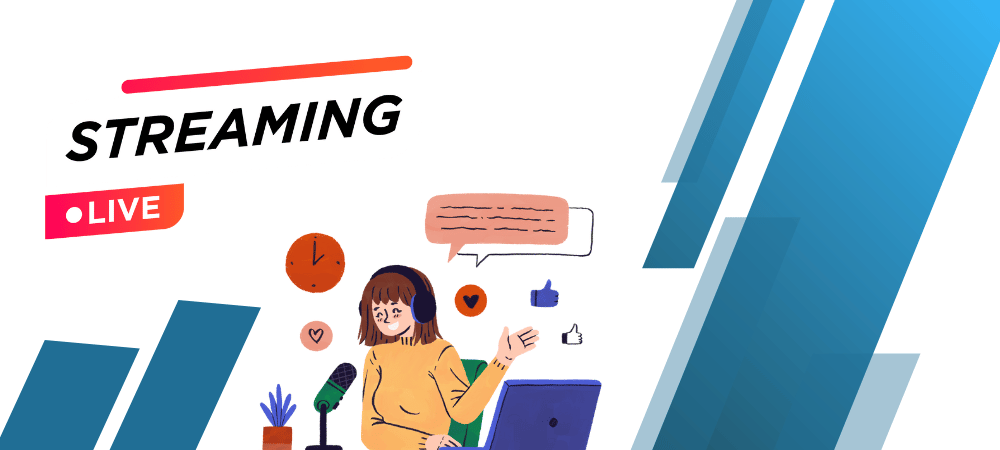
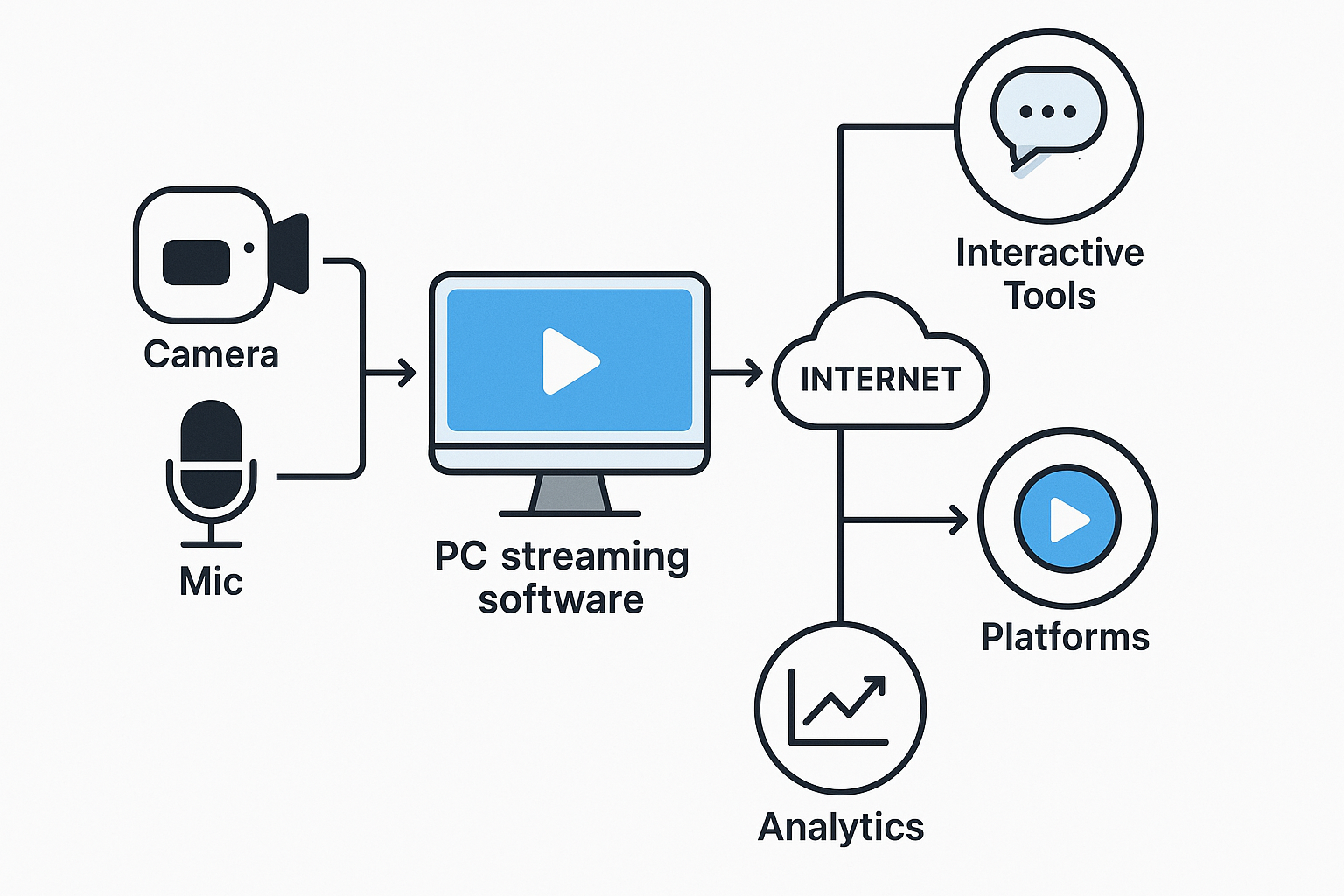
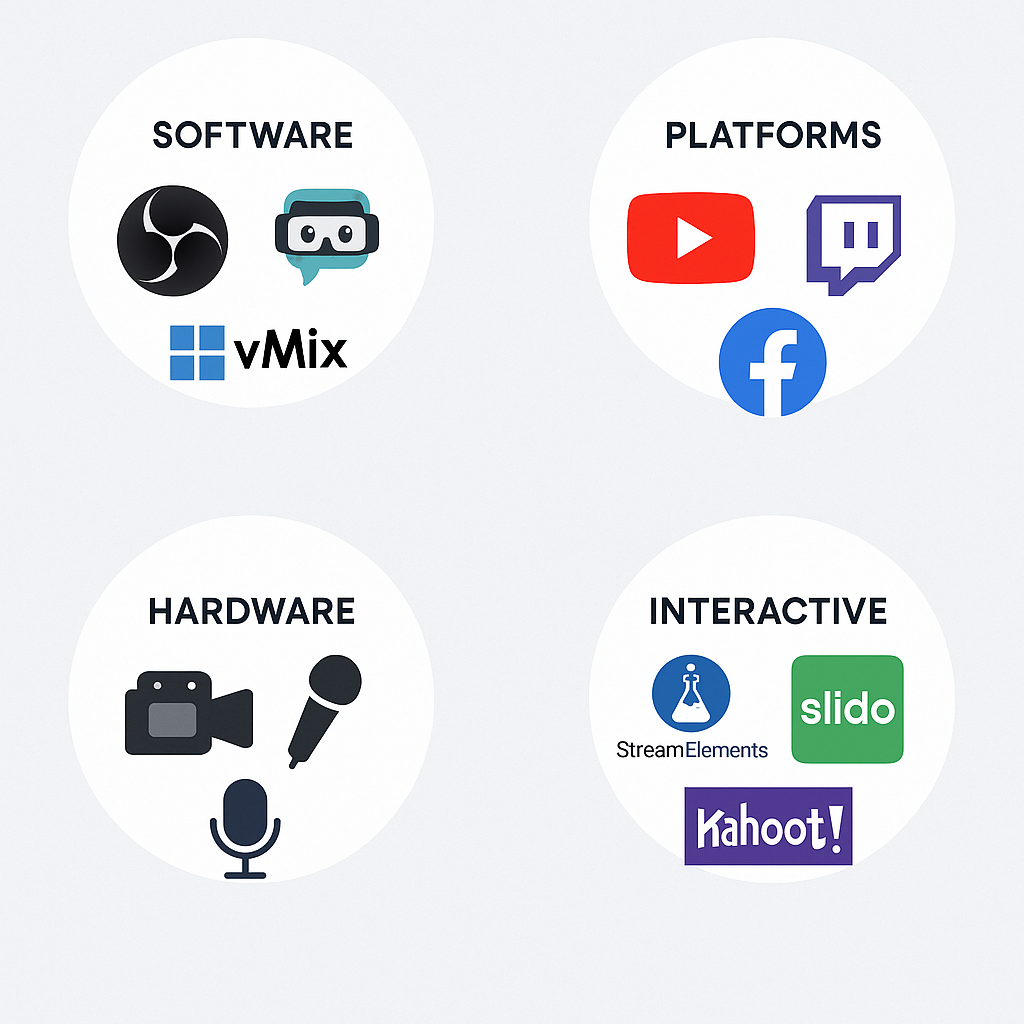
Leave a Reply